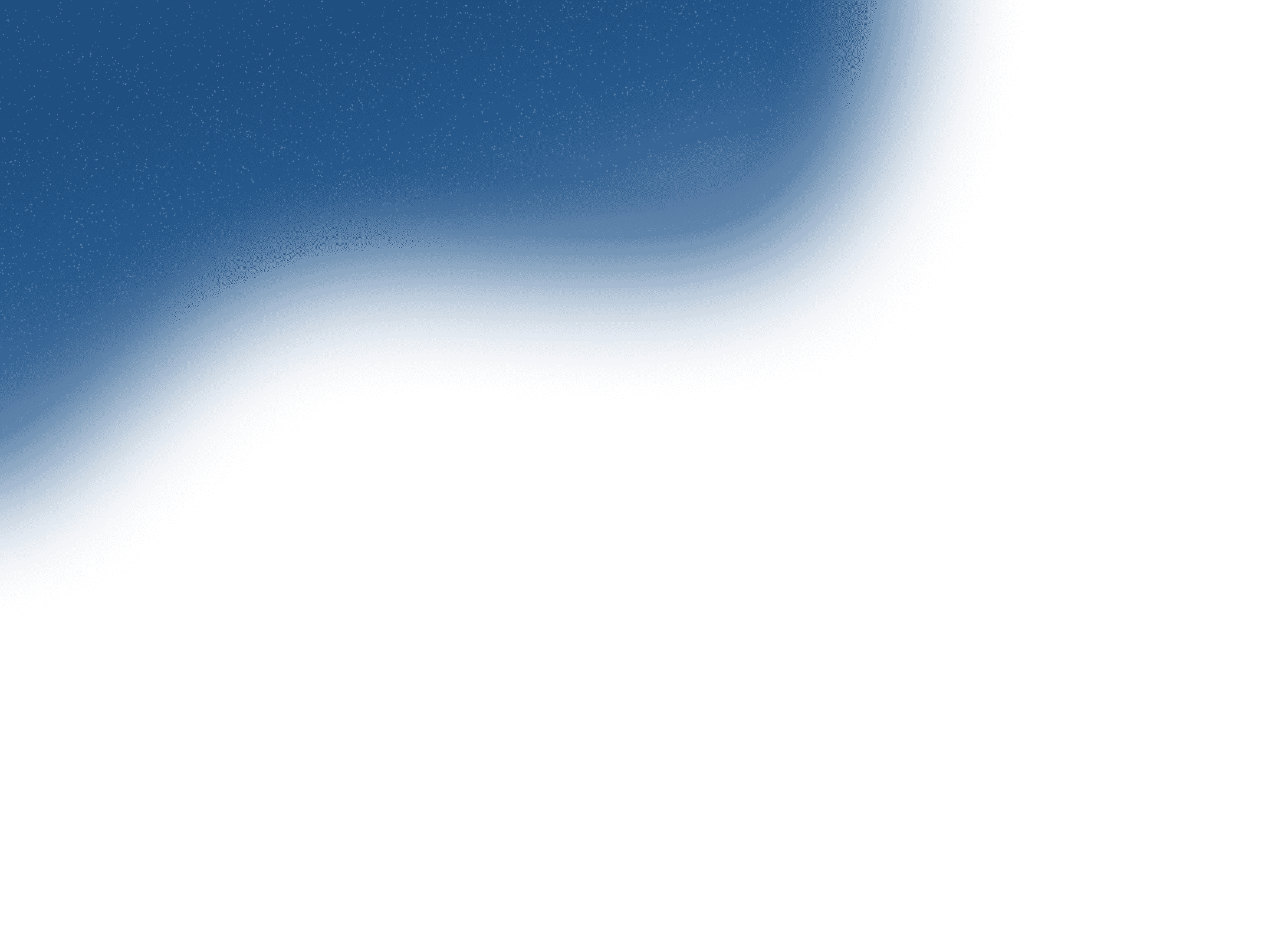
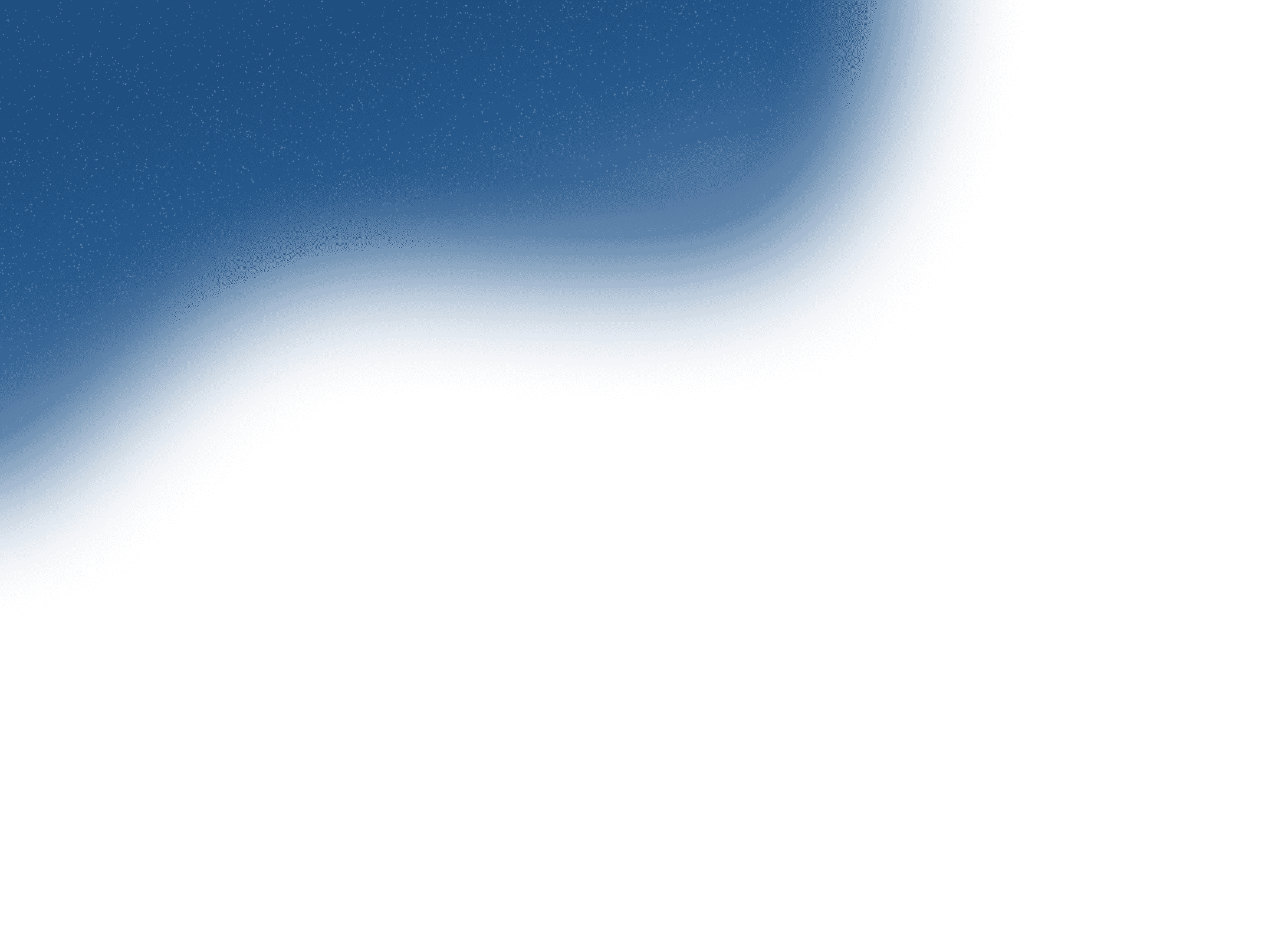
Contact
+91 8591174212Let's work together to bring your products and services to new digital heights!
Get in Touch

Oct 09, 2019
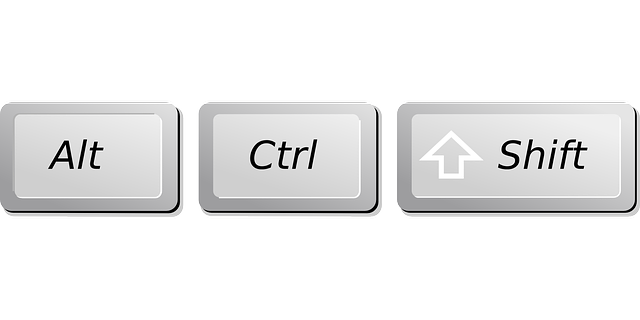
This article intends to educate and enlighten your knowledge on the basic and advanced keyboard shortcuts for both Windows PC and Mac PC.
There are plenty of advantages of using shortcuts on your laptop of which one of the prime reasons is to leave back your love for the mouse. It gets you to be independent of the mouse making you quicker at completing your to-do list. The second primary advantage is it saves you some of your precious time and also helps you streamline your workflow. It is also known to help your laptop’s battery last longer, what more do you want. So read this article and start reaping the benefits by using your fingertips for shortcuts on Windows and Mac PC keyboard.
Some General Windows Keyboard shortcuts a Windows PC owner must know:
1. The most common keyboard shortcuts for Windows users, are Ctrl + C, Ctrl + X, and Ctrl + V: These shortcuts will help you copy, cut, or paste the selected items respectively.
2. Ctrl + S: Saves the work on the active document.
3. Alt + Tab: This shortcut will help you switch between multiple open apps/windows.
4. Alt + F4: This command will close the active window.
5. Windows + L: This command will either lock your computer or help you toggle between 2 windows accounts.
6. Windows + D: This command will help you minimize all active and open Windows/app and take you directly to the desktop view.
7. If you want to search for anything in your PC, all you need to do is press Windows + start typing the name of the file/folder/app.
8. Ctrl + plus(+) or Ctrl + minus(-): These keyboard shortcuts enable you to zoom in and out. You can also use Ctrl + scroll wheel for the same function on your Windows PC.
9. Windows +Tab: This command enables you to toggle between recently used apps/window screens, Whereas, Windows + Shift + Tab enables you to toggle through recently used apps in reverse order.
10. The F bar Magic: This bar has buttons from F1 to F12. These buttons, when pressed individually, display a unique functionality and when pressed with Fn (Function key) the icon on the keys can be controlled:
•F1 – Open Display Help
•F2 – Rename a selected item
•F3 – Search for a file or folder
•F4 – Display the address bar list in File Explorer
•F5 – Refresh the active window
•F6 – Moves the cursor to the address bar of any browser (Internet Explorer, Google Chrome, Mozilla, etc)
•F7 – Commonly used as a grammar and spell check in Microsoft apps like word, outlook, etc.
•F8 – Enters windows startup menu
•F9 – Refreshed documents on Ms. Word
•F10 – Activates menu bar of an active application
•F11 – Exits fullscreen mood in all modern internet browsers
•F12 – Opens the save as window in Microsoft word
Some Advance Windows Keyboard shortcuts a Windows PC owner could learn for seamless task execution:
1. The arrow buttons: Alt+Left arrow – helps you go back one screen, Alt+Right arrow – helps you go forward one screen, Alt+Page Up – helps you move up one screen, and Alt+Page Down – helps you move down one screen.
2. Ctrl + A: This command selects all of the items in a document or window.
3. Ctrl+D: Allows you to delete all selected items.
4. Ctrl+Y and Ctrl+Z: These keyboard shortcuts will redo and undo the last action performed on that window or sheet.
5. Ctrl + Shift with an arrow key: This command will select a block of text in the direction of the arrow you select. For example, the up arrow key will select a letter upwards from the place of selection.
6. Ctrl+Shift+Esc: Opens Task Manager.
7. Shift + Delete: This command deletes items directly from your PC forever which means it gets deleted without moving it to the recycle bin. Be very careful when you use this command, we do not want to be the reason for data loss.
8. Ctrl+Shift+Tab, and Ctrl+number: These keyboard shortcuts will move you forward through tabs, move back through tabs, or move to the nth tab. For example, Ctrl + 5 will lead me to tab number 5 on my open browser.
9. Tab: These commands enable you to move forward through options.
10. Ctrl + B – Bolds the selected text in all Microsoft apps. Ctrl + I – Italics the selected text in all Microsoft apps, Ctrl + U – Underlines the selected text in all Microsoft apps.
1. Command – X, Command – C, and Command – V: These keyboard shortcuts will cut, copy, or paste, respectively.
2. Command – Z and Command – Shift – Z: These keyboard commands will undo the previous action, or reverse the undo action.
3. Command – A: Select All items.
4. Command – F: This command will open a Find window or find items in a document.
5. Command – H: This hides the windows of the front app,.
6.Command – M: This command will minimize the front window to the dock.
7. Command – N: This will help you open a new document or window.
8. Command – O: This button combination will assist you to open the selected item.
9. Command – P: Use this keyboard shortcut to print the current document.
10. Command – S: This command will save the current document your working on.
11. Command – W and Command – Option – W: The first button combination will help you close the front window, and the latter will close all the windows of the app.
12. Command – Space bar: Your Mac PC search field.
13. Space bar: Tapping the Spacebar once will allow you a quick preview of a selected item.
14. Command – Tab or Shift – Command – Tilde (~): Command – Tab will switch apps for you, while Shift – Command – Tilde will switch to the next most-recent window of the front app.
15. Shift – Command – 3 or Shift – Command – 4: These are Screenshot commands which will take a screenshot either of the entire screen or of the area that you select.
Some Advance Mac Keyboard shortcuts a Macs PC owner could learn for seamless task execution:
1. Command – B, Command – I, and Command – U: These keyboard shortcuts will bold, italicize, or underline the selected text.
2. Command – D: This command will select the Desktop folder from within an Open dialog or Save dialog. (This is used while you are defining a saving path)
3. Control- Command – D: Show or hide the definition of a selected word, Shift – Command – Colon (:): Display the Spelling and Grammar window, and Command – Semicolon (;): Find misspelled words in a document.
4. Delete controls: Option – Delete: Delete the word to the left of the insertion point, Control – H: Delete the character to the left of the insertion point, Control – D: Delete the character to the right of the insertion point, and Control – K: Delete the text between the insertion point and the end of the line or paragraph.
5. Scroll controls: Fn – Up Arrow: Scroll up one page, Fn – Down Arrow: Scroll down one page, Fn – Left Arrow: Scroll to the beginning of a document and Fn – Right Arrow: Scroll to the end of the document.
6. Option – Left Arrow and Option – Right Arrow: These shortcuts will help you move the insertion point to the beginning of the previous word and the latter one will help you move the insertion point to the end of the next word.
7. Option – Shift – Up Arrow: Extends the text selection to the beginning of the current paragraph, Option – Shift – Down Arrow: Extends the text selection to the end of the current paragraph, Option – Shift – Left Arrow: Extends the text selection to the beginning of the current word, and Option – Shift – Right Arrow: Extends the text selection to the end of the current word.
8. Control – A: Will help you move to the beginning of the line or paragraph, and Control – E: Will help you move to the end of a line or paragraph.
9. Control – F and Control – B: These commands will move one character forward or one character backward.
10. Control – O: This command will help you insert a new line after the insertion point.
For you to start afresh and small, below is a table which demonstrates Basic top 10 Windows keyboard shortcuts and their MAC equivalents which every businessman/woman must know without fail.

Increase productivity and reduce efforts by incorporating some of the above mentioned Windows PC and Mac PC Keyboard shortcuts. Start now, Thank us later.
Let’s build a smarter, more connected future for your business. Get in touch with us today!
Office Address
6th Floor, Office Number 603, Ashok Premises, Old Nagardas Crossroad, Opposite Saraswati Towers, Andheri East, Mumbai, Maharashtra 400069
info@idigitize.co
Contact
@ 2024, iDigitize I All Rights Reserved I Designed, Developed & Managed By iDigitize Infotech LLP