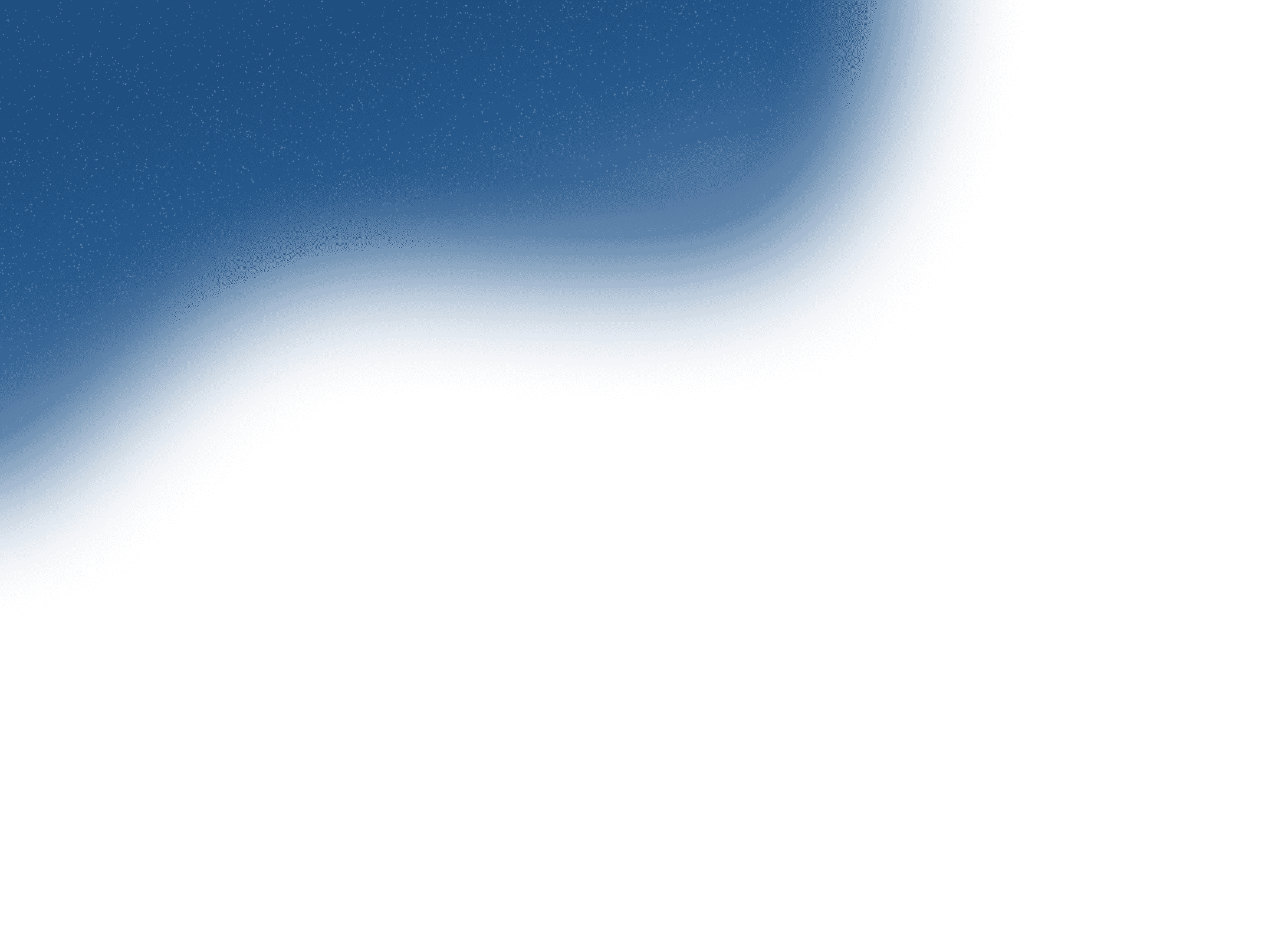
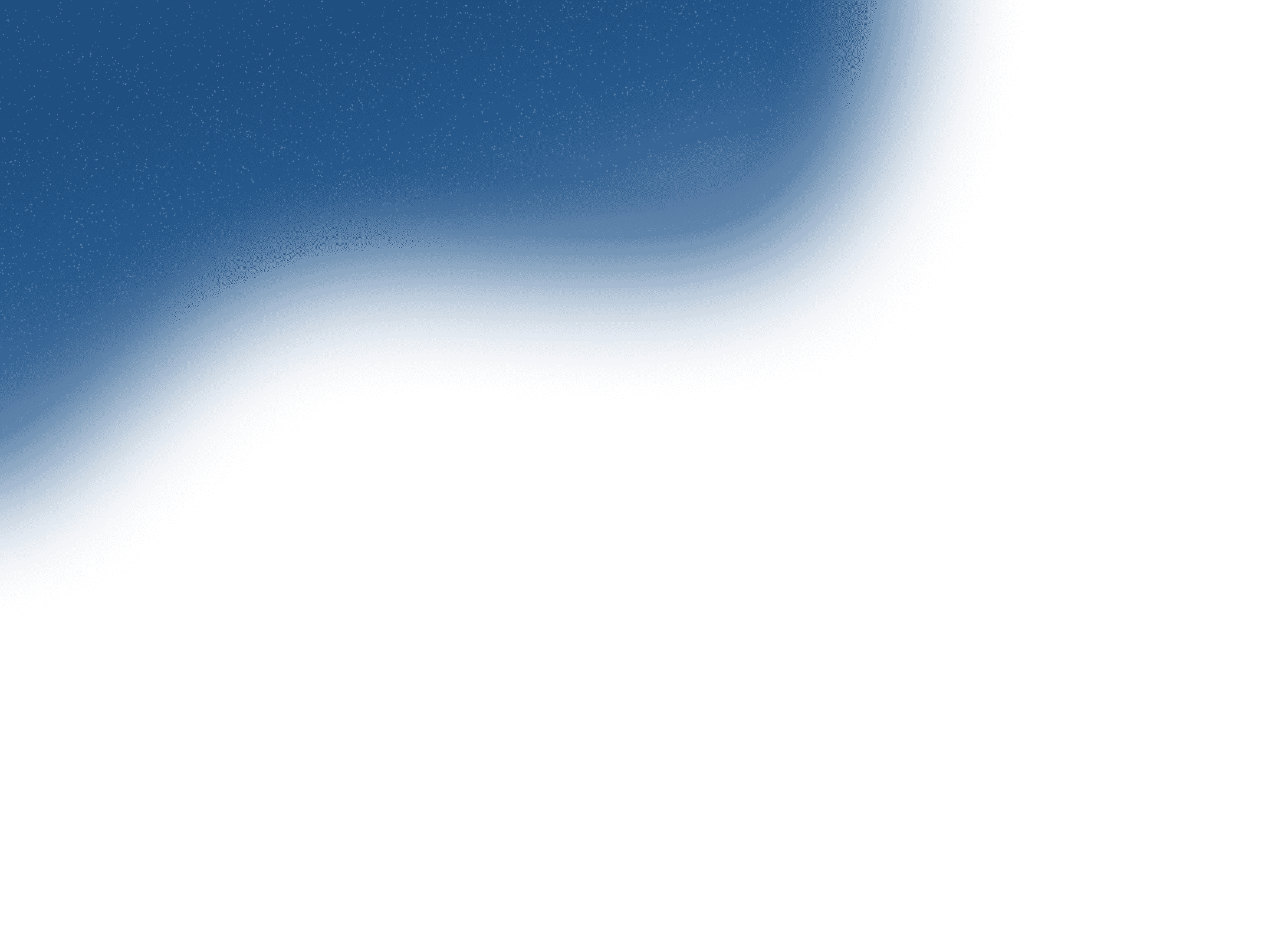
Contact
+91 8591174212Let's work together to bring your products and services to new digital heights!
Get in Touch

Sep 04, 2024
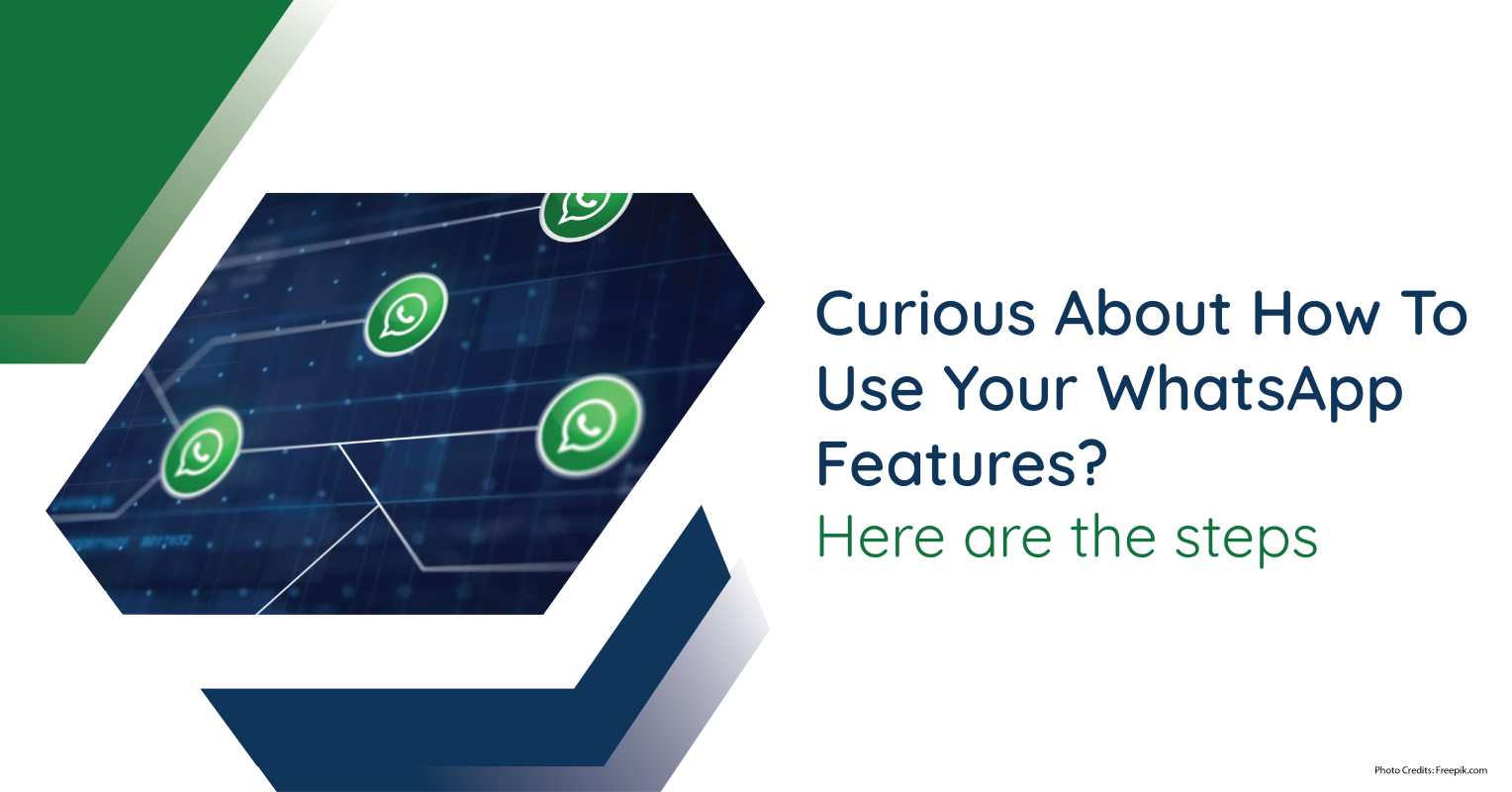
In India, WhatsApp is a dominant force with 535.5 million active users, making it the most popular messaging app in the country. Its widespread use spans across all age groups and regions, from urban centres to rural areas. This ubiquity is driven by its user-friendly interface and the variety of features it offers. With such a significant user base, mastering WhatsApp can upgrade your communication skills and keep you connected with your vast network efficiently.
WhatsApp has revolutionised communication, making it easier than ever to stay in touch with friends, family, and colleagues. From instant text messages to clear voice and video calls, and from sharing photos and videos to updating your status, WhatsApp is packed with features that make communication seamless. Curious about how to make the most of this powerful app? Let's explore the steps to unlock WhatsApp’s full potential together!
How to Screen Share During a WhatsApp Video Call
Step 1: Start the Video Call
1. Open WhatsApp and select the chat with the person you want to call.
2. To start the video call tap the video camera icon.
Step 2: Start Screen Sharing
1. Wait for the call to connect.
2. Tap the screen share icon (looks like a screen with an arrow).
3. Tap "Start Now" (on Android) or "Start Broadcast" (on iOS) when prompted.
Step 3: Share Your Screen
1. Navigate to the content you want to share (documents, photos, apps).
2. Use your phone normally; the other person will see everything on your screen.
3. To manage your microphone, go back to the video call screen to mute or unmute manually.
4. To stop sharing, return to the WhatsApp call screen and tap the screen share icon again.
Tips for Effective Screen Sharing
1. Ensure a stable internet connection for a clear video.
2. Close unnecessary apps to protect privacy and improve performance.
3. Communicate clearly to explain what you’re showing.
Step 1: Open WhatsApp Web
1. Open your web browser on your desktop or laptop.
2. Go to the WhatsApp Web website: https://web.whatsapp.com/
Step 2: Connect Your Phone
1. Open WhatsApp on your phone.
2. Tap the three dots (or settings icon) and click on the scan icon beside your Profile.
3. Scan the QR code displayed on the WhatsApp Web website using your phone’s camera.
Step 3: Start Messaging
1. Your chats will appear on the desktop screen.
2. Click on a chat to start messaging.
Tips for Effective Use
1. Keep your phone connected to the internet to stay logged in.
2. Enable desktop notifications to stay updated on new messages.
3. Log out from WhatsApp Web when you’re done for security.
Step 1: Access Location Sharing
1. Tap the attach icon (paperclip or plus sign) in the chat box.
2. Select "Location" from the menu options.
Step 2: Share Live Location
1. Tap "Share live location".
2. Choose the duration for how long you want to share your live location (15 minutes, 1 hour, or 8 hours).
3. Tap "Send" to start sharing your live location.
Tips for Effective Use
Eager to Unlock Exciting Instagram Features? Follow these Steps
Let’s build a smarter, more connected future for your business. Get in touch with us today!
Office Address
6th Floor, Office Number 603, Ashok Premises, Old Nagardas Crossroad, Opposite Saraswati Towers, Andheri East, Mumbai, Maharashtra 400069
info@idigitize.co
Contact
@ 2024, iDigitize I All Rights Reserved I Designed, Developed & Managed By iDigitize Infotech LLP