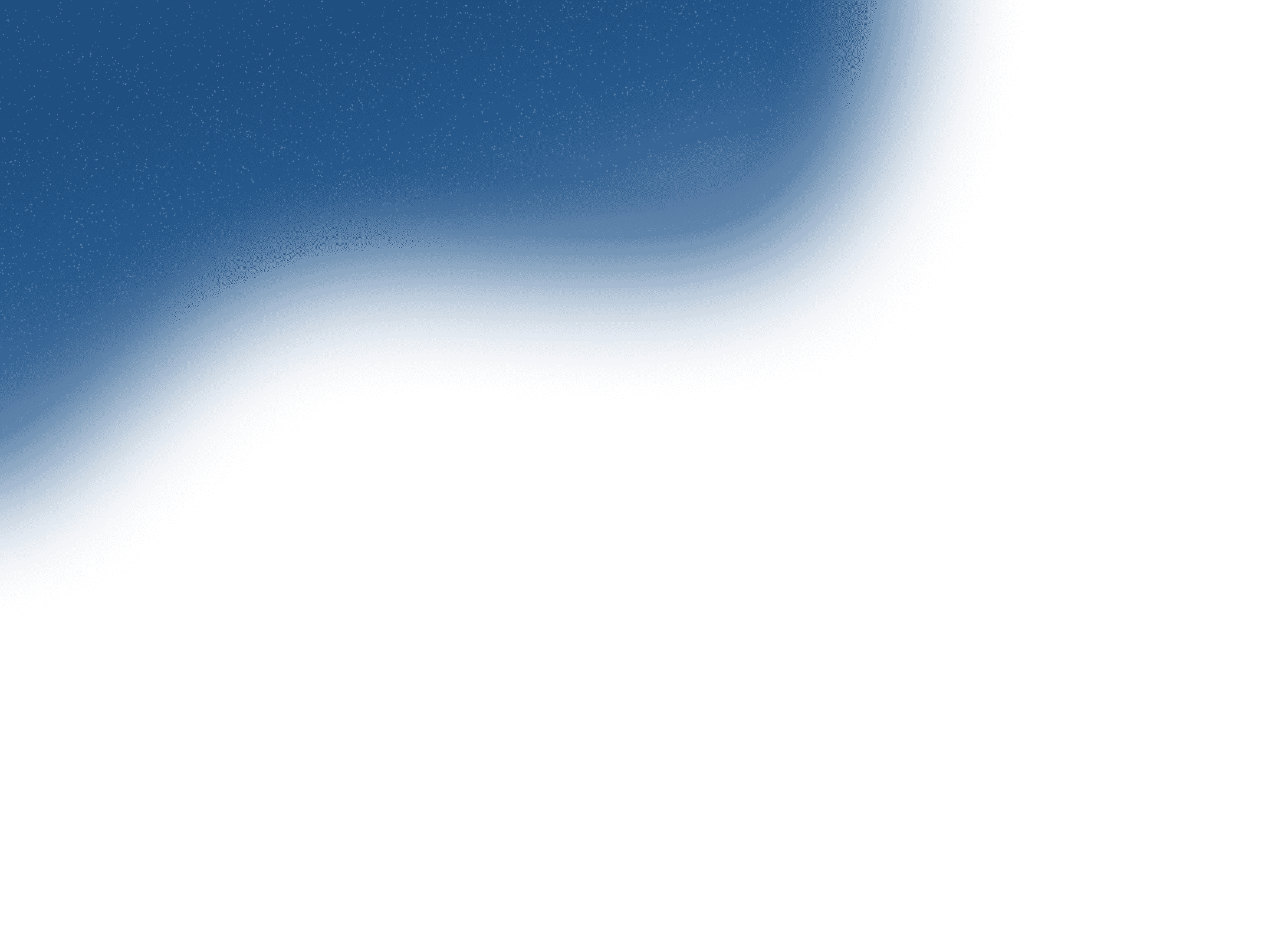
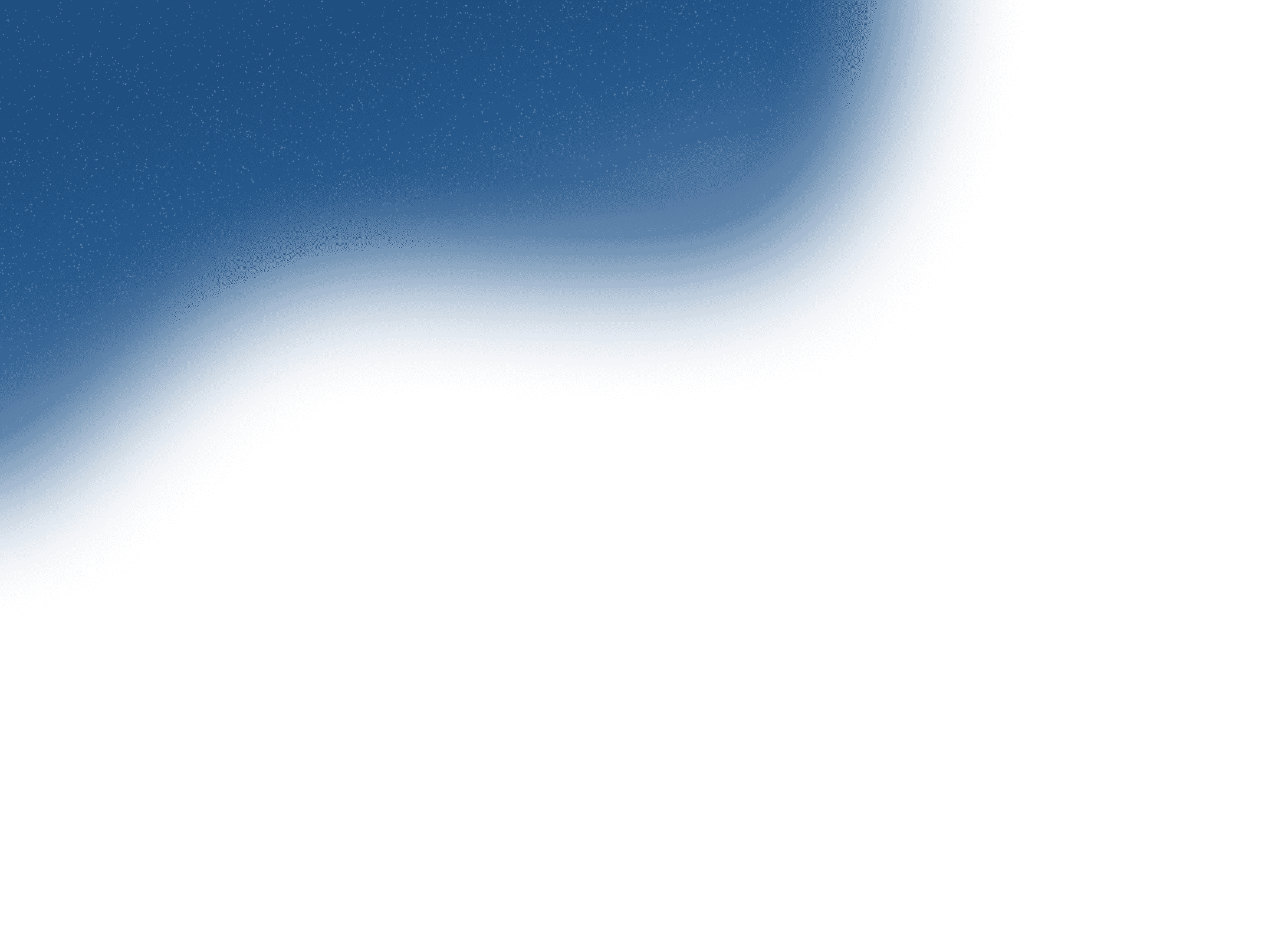
Contact
+91 8591174212Let's work together to bring your products and services to new digital heights!
Get in Touch

Sep 11, 2024
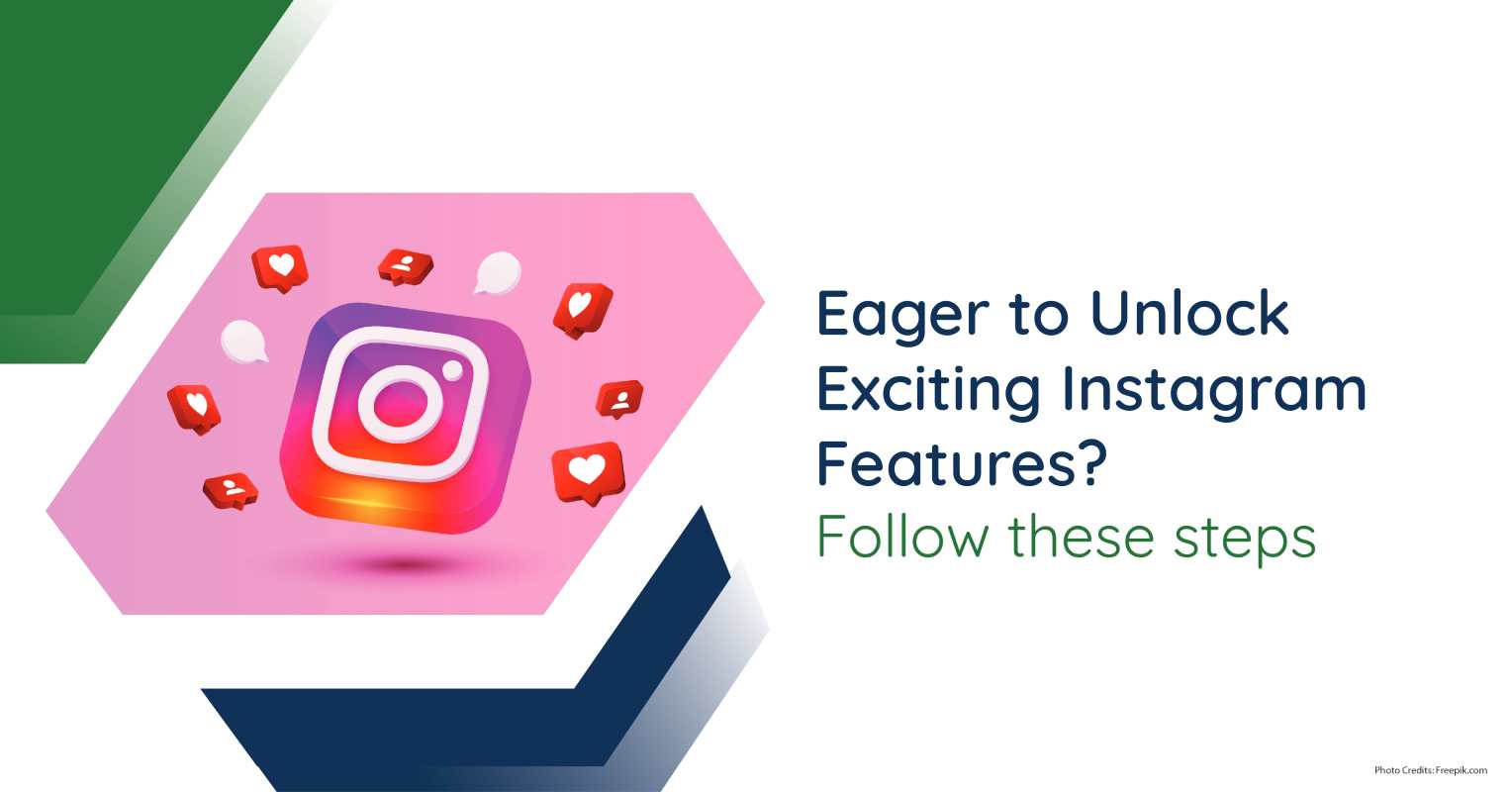
Instagram’s popularity in India is soaring, with around 358.55 million users. It has become a crucial platform for influencers, brands, and everyday users to showcase their stories and engage with a wide audience. The platform's appeal lies in its visual-centric approach, which resonates well with the younger demographic. By mastering Instagram's features, you can tap into a vast community, share your creativity, and even explore opportunities for personal branding and business growth.
Instagram is more than just a social media platform; it's a canvas for your creativity and a window to the world. Whether you're posting on your feed, creating captivating stories, or interacting with your followers, Instagram offers endless ways to connect and inspire. Ready to become an Instagram maestro? Follow these exciting steps to take your Instagram experience to the next level!
How to Schedule Instagram Posts
Step 1: Create Your Post
1. Tap the plus icon (+) at the bottom centre to create a new post.
2. Select the video or photo you want to share.
3. Edit your photo or video with filters and adjustments, then tap "Next."
4. Write your caption, add tags, and set other details for your post.
Step 2: Schedule Your Post
1. You will find the "Advanced Settings" option at the bottom of the screen.
2. Select "Schedule This Post Button”.
3. Choose the time and date you want the post to go live.
4. Tap "Done" and then tap "Schedule" to confirm.
Tips for Effective Scheduling
1. Plan your content ahead to maintain consistency.
2. Check the best times to post for maximum engagement.
3. Review scheduled posts to ensure they align with your content strategy.
Step 1: Create a Post or Story
1. Open the Instagram app on your phone.
2. Tap the plus icon (+) at the bottom centre to create a new post or swipe right to create a new story.
3. Select the photo or video you want to use.
Step 2: Add Event Details
1. Edit your photo or video if needed, then tap "Next."
2. Tap on "Add Reminder" in the post options and if posting a story tap on “Countdown”.
3. Enter the event name and set the date and time for the event.
Step 3: Share Your Post or Story
1. Finish adding any other details like a caption or hashtags.
2. Tap "Share" to post it to your feed or story.
3. Followers will see a "Remind Me" option they can tap to get a notification when the event is about to start.
Tips for Effective Use
1. Clearly mention the event details in your post to attract interest.
2. Engage with followers by reminding them about the event in your stories.
3. Use visually appealing graphics to highlight the event.
Step 1: Add a Collaborator
1. Edit your post or reel as desired, adding filters, captions, and other enhancements.
2. Tap "Tag People" on the post screen.
3. Tap "Invite Collaborator".
4. Search for and select the Instagram user you want to collaborate with, then tap "Done."
Step 2: Share the Post
1. Tap "Share" to post your content.
2. Wait for your collaborator to accept the invitation.
3. Once accepted, the post will appear on both your profile and the collaborator's profile, showing that it’s a shared post.
Tips for Using the 'Collab' Feature
1. Ensure you have permission from the collaborator before tagging them.
2. Communicate clearly with your collaborator about the post content.
3. Use the 'Collab' feature to reach a wider audience by sharing the post on both profiles.
1. How Are Tag and Collaboration Different?
Tag: Only appears on your profile in the tagged section; the tagged person’s profile won’t share the post unless they do so manually. You can anytime remove yourself from being tagged in a post by going to tag options and selecting Remove me from post.
Collaborate: Post shows on both profiles, with shared likes and comments.
2. How Do Private and Public Accounts Work with Collaborators?
Private accounts cannot be invited to collaborate by public accounts. The collaboration option is only available for public accounts or between accounts that follow each other.
3. Can You Edit a Collaboration After Posting?
No, once posted, the collaboration cannot be edited or removed from either profile. The post must be deleted to end the collaboration.
Curious about how to use new WhatsApp features: Here's a step by step guide
Let’s build a smarter, more connected future for your business. Get in touch with us today!
Office Address
6th Floor, Office Number 603, Ashok Premises, Old Nagardas Crossroad, Opposite Saraswati Towers, Andheri East, Mumbai, Maharashtra 400069
info@idigitize.co
Contact
@ 2024, iDigitize I All Rights Reserved I Designed, Developed & Managed By iDigitize Infotech LLP